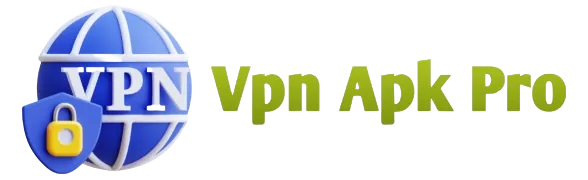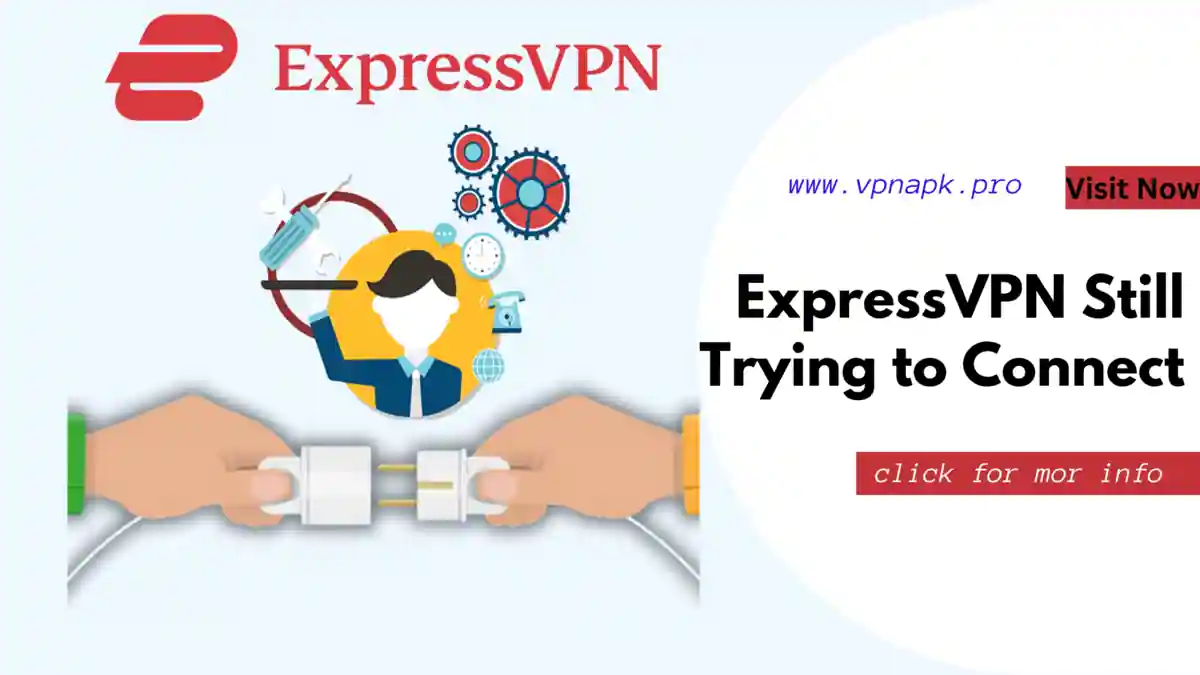Are you frustrated by the “ExpressVPN still trying to connect” error? We know how important a seamless VPN connection is for your online security and access to geo-restricted content. In this article, we’ll explore common reasons behind this issue and provide you with actionable solutions to get your ExpressVPN up and running smoothly.
Understanding the Issue
Before we dive into the solutions, let’s first understand why you might encounter the “ExpressVPN still trying to connect” error. This error message usually appears when the VPN client on your device is struggling to establish a connection with the chosen server. It can be caused by various factors, and we’ll address each one step by step.
Quick Fixes for “ExpressVPN Still Trying to Connect”
1. Check Your Internet Connection: It might sound obvious, but a weak or unstable internet connection can hinder your VPN from connecting. Ensure that your device has a stable internet connection before attempting to use ExpressVPN.
2. Update Your ExpressVPN App: Outdated software can lead to connectivity issues. Make sure you have the latest version of ExpressVPN installed on your device. Developers often release updates to improve stability and address bugs.
3. Choose a Different Server: Sometimes, the server you’re trying to connect to may be experiencing high traffic or technical difficulties. In such cases, try selecting a different server location within the ExpressVPN app and see if that resolves the issue.
4. Restart Your Device: A simple restart can clear temporary glitches and resolve connectivity problems. Turn off your device, wait a few seconds, and then turn it back on before attempting to connect to ExpressVPN again.
5. Check Firewall and Antivirus Settings: Firewalls and antivirus software can sometimes block VPN connections. Ensure that your security software isn’t preventing ExpressVPN from establishing a connection. You may need to add ExpressVPN to the list of trusted applications.
6. Adjust VPN Protocol: ExpressVPN offers various VPN protocols, such as OpenVPN, L2TP, and IKEv2/IPsec. Try switching between these protocols to see if one works better for your network.
7. Reinstall ExpressVPN: If all else fails, consider uninstalling and then reinstalling ExpressVPN. This can resolve any underlying issues with the software and provide a fresh start for your VPN connection.
Contact ExpressVPN Support
If none of the above solutions work, it’s time to reach out to ExpressVPN’s customer support. They have a dedicated team of experts who can assist you in diagnosing and resolving the issue. You can contact them via live chat or email, and they’re available 24/7 to help you get your VPN connection back on track.
In conclusion, encountering the “ExpressVPN still trying to connect” error can be frustrating, but it’s usually a solvable problem. By following the steps outlined in this article, you can troubleshoot and resolve the issue, ensuring that your online activities remain secure and unrestricted. Don’t let connectivity hiccups hold you back from enjoying the benefits of ExpressVPN.
CONCLUTION
In conclusion, dealing with the “ExpressVPN still trying to connect” error can be a minor setback in your quest for online security and unrestricted access. However, armed with the quick fixes and troubleshooting tips we’ve discussed, you can easily overcome this issue.
Remember to start by checking your internet connection and ensuring that you have the latest version of ExpressVPN installed. If the problem persists, don’t hesitate to switch servers, restart your device, or adjust VPN protocols to find the best fit for your network.
If all else fails, the helpful support team at ExpressVPN is just a message away, available around the clock to assist you in resolving any lingering connectivity issues.
Don’t let a temporary glitch deter you from enjoying the benefits of ExpressVPN, which include enhanced privacy, access to geo-restricted content, and secure internet browsing. By addressing and resolving the “ExpressVPN still trying to connect” error, you can continue to enjoy a seamless and protected online experience. Stay safe, stay connected!
FAQ
Certainly! Below is a detailed FAQ (Frequently Asked Questions) section addressing issues related to “ExpressVPN still trying to connect” for keyboard-related problems:
Q1: What does it mean when ExpressVPN says, “Still trying to connect”?
A1: When you see the message “Still trying to connect” in ExpressVPN, it typically indicates that the VPN client on your device is experiencing difficulties in establishing a connection with the chosen server. This can be caused by various factors, and we’ll address them in this FAQ.
Q2: How can I troubleshoot the “ExpressVPN still trying to connect” issue on my keyboard?
A2: Troubleshooting this issue on your keyboard might require some adjustments, mainly because you don’t have a traditional mouse or touchpad. Here are some steps you can try:
- Check Your Keyboard Connection: Ensure your keyboard is properly connected to your device. Sometimes, loose or disconnected connections can disrupt VPN connections.
- Use Keyboard Shortcuts: If you’re using ExpressVPN on a computer, you can use keyboard shortcuts to navigate and try to resolve the issue. For example, pressing “Ctrl+Q” (Windows) or “Command+Q” (Mac) can quickly disconnect and then reconnect the VPN.
- Reboot Your Device: Restart your computer with the keyboard connected. This can often clear temporary glitches that may be affecting your VPN connection.
Q3: Can I adjust VPN settings using my keyboard?
A3: Yes, you can adjust VPN settings using keyboard shortcuts and the keyboard itself. Many VPN applications, including ExpressVPN, offer keyboard-friendly interfaces. You can navigate through settings, select different servers, and connect or disconnect using keyboard commands.
Q4: How do I switch to a different VPN server using my keyboard?
A4: In ExpressVPN, you can often switch to a different server using keyboard commands. Typically, it involves opening the server list (often with the “S” key), navigating through the list with arrow keys, and pressing “Enter” to select a server. Consult ExpressVPN’s keyboard shortcuts or help documentation for specific commands.
Q5: Is there a way to resolve the issue if the “Still trying to connect” message persists on my keyboard-controlled device?
A5: If the issue persists, you may need to use an external mouse or touchpad to access more advanced troubleshooting options. You can also consider reaching out to ExpressVPN’s customer support for assistance, explaining that you’re using a keyboard-controlled device. They can guide you through more specific troubleshooting steps.
Remember that while navigating VPN settings and resolving issues with a keyboard may be a bit challenging, it’s usually possible with the right keyboard shortcuts and patience. If all else fails, using an external pointing device can be a temporary solution to address the connectivity problem.