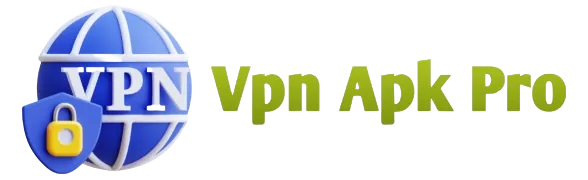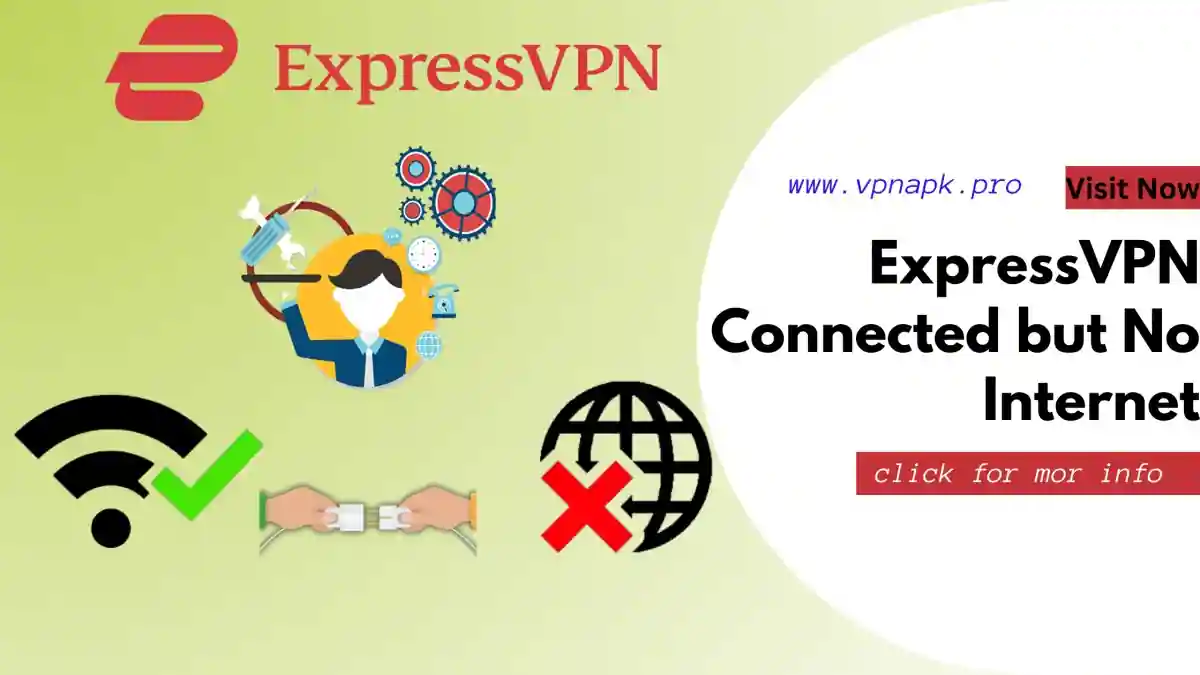Are you facing the frustrating issue of being connected to ExpressVPN but having no internet access? Don’t worry; you’re not alone. In this guide, we’ll delve into the reasons behind this problem and provide step-by-step solutions to get your ExpressVPN connection working seamlessly.
Why Am I Experiencing “ExpressVPN Connected but No Internet” Problems?
Several factors can lead to this issue:
- Server Problems: Sometimes, the server you’re connected to may be experiencing issues. Try switching to a different server to see if that resolves the problem.
- Network Configuration: Incorrect network settings on your device can disrupt your VPN connection. Ensure your network settings are configured correctly.
- Firewall or Antivirus: Overly restrictive firewall or antivirus settings can block VPN traffic. Adjust your security software to allow ExpressVPN connections.
- Outdated VPN Client: An outdated ExpressVPN client may not work correctly. Ensure you’re using the latest version of the application.
- ISP or Router Issues: Occasionally, your Internet Service Provider (ISP) or router settings can interfere with VPN connections. Check for any known issues or contact your ISP for support.
How to Resolve “ExpressVPN Connected but No Internet” Issues
Here’s a step-by-step guide to troubleshooting:
- Change Servers: Try connecting to a different server location within ExpressVPN to rule out server-related issues.
- Check Network Settings: Review your network settings and ensure that your DNS and IP configurations are set to automatic.
- Disable Firewall or Antivirus: Temporarily disable your firewall or antivirus software and see if the issue persists. If it resolves the problem, adjust the settings to permit VPN traffic.
- Update ExpressVPN: Ensure you’re using the latest version of ExpressVPN. If not, update the application and try connecting again.
- Restart Router: Power cycle your router by turning it off, waiting for a minute, and then turning it back on. This can often refresh the connection.
- Contact ExpressVPN Support: If the problem persists, reach out to ExpressVPN’s customer support. They have dedicated experts who can help diagnose and resolve the issue.
Remember, connectivity issues can be frustrating, but with the right troubleshooting steps, you can quickly get your ExpressVPN back to providing secure and unrestricted internet access. Don’t let “ExpressVPN Connected but No Internet” problems hold you back from enjoying a safe online experience.
CONCLUTION
In conclusion, resolving the “ExpressVPN Connected but No Internet” issue is achievable with the right steps. With a little troubleshooting and guidance, you can enjoy a secure, uninterrupted online experience. Say goodbye to connectivity hiccups and hello to seamless browsing with ExpressVPN. Get started today! 🌐🔒 #ExpressVPN
FAQ: Frequently Asked Questions
Q1: What could be causing the “ExpressVPN Connected but No Internet” problem?
A1: Several factors may contribute to this issue:
- Server Issues: Sometimes, the server you’re connected to may be experiencing problems.
- Network Configuration: Incorrect network settings on your device can disrupt the VPN connection.
- Firewall or Antivirus: Overly restrictive firewall or antivirus settings can block VPN traffic.
- Outdated VPN Client: Using an outdated ExpressVPN client may lead to connectivity problems.
- ISP or Router Issues: Your Internet Service Provider (ISP) or router settings might interfere with the VPN connection.
Q2: How can I troubleshoot and resolve the “ExpressVPN Connected but No Internet” issue?
A2: Here are step-by-step troubleshooting tips to address the problem:
- Change Servers: Try connecting to a different server location within ExpressVPN.
- Check Network Settings: Ensure your network settings have automatic DNS and IP configurations.
- Disable Firewall or Antivirus: Temporarily disable firewall or antivirus software to test if it’s causing the issue.
- Update ExpressVPN: Make sure you’re using the latest version of ExpressVPN to resolve potential compatibility issues.
- Restart Router: Power cycle your router by turning it off, waiting for a minute, and then turning it back on.
- Contact ExpressVPN Support: If the problem persists, reach out to ExpressVPN’s customer support for expert assistance.
Q3: Is it crucial to keep my ExpressVPN client updated?
A3: Yes, updating your ExpressVPN client is essential. New versions often include bug fixes, security enhancements, and improved compatibility with various networks. Keeping your software up-to-date ensures a smoother and more secure experience.
Q4: When should I contact my ISP regarding the “ExpressVPN Connected but No Internet” issue?
A4: If you’ve exhausted troubleshooting options and suspect ISP-related problems, it’s a good idea to contact your Internet Service Provider. They can check for known issues or router-related complications that may be affecting your VPN connection.
Q5: Can ExpressVPN’s customer support help me resolve this issue?
A5: Absolutely! ExpressVPN offers dedicated customer support available 24/7 to assist you in diagnosing and resolving connectivity problems. Their expert team can provide personalized guidance to get your VPN working seamlessly.
Q6: Why is my VPN connected but the internet is not working?
A6: Several factors may lead to this issue:
- Server Problems: The VPN server you’re connected to may have connectivity issues.
- Network Settings: Incorrect network settings on your device can disrupt the VPN connection.
- Firewall or Antivirus: Overly strict firewall or antivirus settings can block VPN traffic.
- ISP or Router Issues: Your Internet Service Provider (ISP) or router settings may interfere with VPN connections.
Q7: How do I know if ExpressVPN is working?
A7: To ensure ExpressVPN is working:
- Check IP Address: Confirm that your IP address has changed to the server location you selected.
- Speed Test: Run a speed test to see if your connection matches the server’s speed.
- Online Privacy Test: Use online privacy tools to verify that your connection is secure and private.
Q8: How do I connect ExpressVPN to the internet?
A8: To connect ExpressVPN to the internet:
- Download and Install: Download the ExpressVPN app, install it on your device, and sign in.
- Choose a Server: Open the app, choose a server location, and click “Connect.”
- Confirmation: Once connected, you’ll see a notification confirming your connection to the VPN.
Q9: How do I stop VPN from blocking my internet?
A9: If your VPN is blocking your internet connection:
- Change Servers: Try connecting to a different server within the VPN app.
- Check Firewall Settings: Ensure that your firewall settings are not blocking VPN traffic.
- Review Antivirus: Review your antivirus settings and add the VPN as a trusted application.
- Update VPN Client: Ensure you have the latest version of your VPN client.
- Restart Router: Power cycle your router by turning it off, waiting for a minute, and then turning it back on.
Solve the “ExpressVPN Connected but No Internet” puzzle and enjoy uninterrupted, secure browsing with expert tips. Don’t let connectivity issues hold you back from a seamless online experience! 🌐🔒 #ExpressVPN