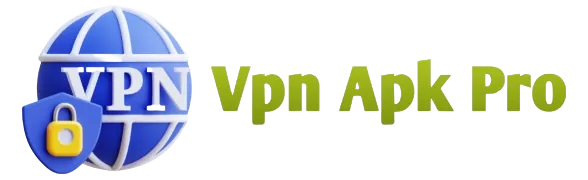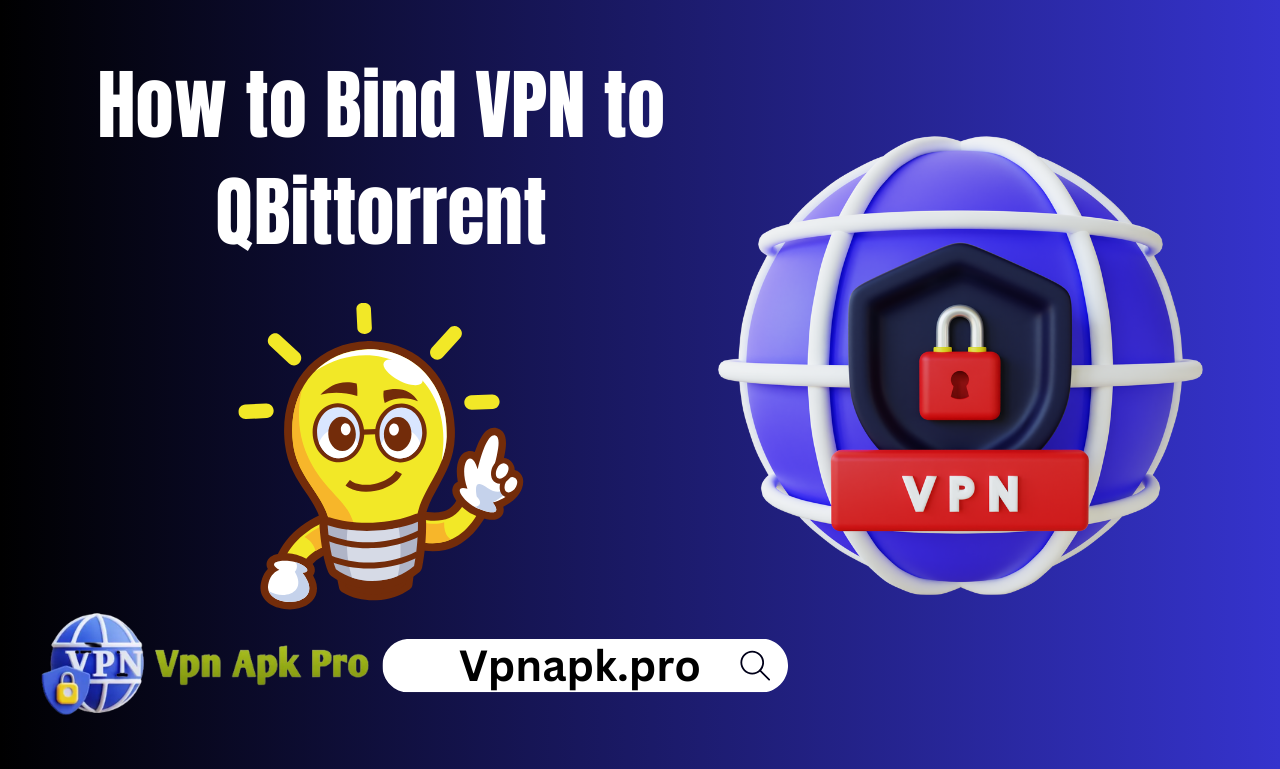A Virtual Private Network (VPN) is an essential tool for protecting online privacy and security. It encrypts internet traffic and masks the user’s IP address, making it difficult for ISPs, government agencies, and hackers to track online activities. While there are many VPN services available, not all of them are compatible with torrent clients like qBittorrent. In this article, we will explore how to bind VPN to qBittorrent to ensure secure and anonymous torrenting.
Using a VPN with qBittorrent is crucial for maintaining anonymity while downloading torrents. However, simply connecting to a VPN service is not enough to ensure that all torrent traffic is encrypted. In some cases, the VPN connection may drop, exposing the user’s real IP address and compromising privacy. Therefore, it is important to bind qBittorrent to the VPN connection, so that torrent traffic is always routed through the VPN tunnel. In the following paragraphs, we will provide step-by-step instructions on how to bind VPN to qBittorrent on Windows and Mac operating systems.
Understanding VPN and qBittorrent
What Is a VPN?
A Virtual Private Network (VPN) is a service that provides users with a secure and private connection to the internet. It encrypts all the data transmitted between the user’s device and the VPN server, making it impossible for anyone to intercept or track the user’s online activities.
Benefits of Binding VPN to qBittorrent
When it comes to torrenting, using a VPN is highly recommended. It helps to hide the user’s IP address from other peers in the swarm, preventing them from seeing the user’s real location or identity. This is important because downloading copyrighted material can result in legal consequences.
By binding a VPN to qBittorrent, users can ensure that all their torrent traffic is routed through the VPN tunnel. This means that even if the VPN connection drops, the user’s IP address will not be exposed to other peers in the swarm.
How qBittorrent Works
qBittorrent is a free and open-source torrent client that allows users to download and share files over the internet. It works by connecting to a network of peers who are also downloading or sharing the same file.
When a user downloads a torrent file, qBittorrent connects to the swarm and starts downloading pieces of the file from other peers. Once the download is complete, qBittorrent continues to seed the file to other peers in the swarm.
By binding a VPN to qBittorrent, users can ensure that all their torrent traffic is encrypted and routed through the VPN tunnel. This helps to protect their privacy and prevent legal consequences.
Step-by-Step Binding Process
Binding your VPN to qBittorrent is a crucial step in ensuring your online privacy and security. Follow this step-by-step guide to bind your VPN to qBittorrent and protect your online activities.
Selecting the Right VPN Service
The first step in binding your VPN to qBittorrent is selecting the right VPN service. It is essential to choose a VPN that has a good reputation for privacy, security, and speed. Some of the best VPN services for qBittorrent include ExpressVPN, NordVPN, and CyberGhost VPN.
Once you have selected a VPN service, download and install the VPN client on your device. Make sure to choose a server location that supports P2P traffic and has a fast connection.
Configuring qBittorrent
After selecting the right VPN service, the next step is to configure qBittorrent to use the VPN connection. Follow these steps to configure qBittorrent:
- Open qBittorrent and go to the “Options” menu.
- Select “Connection” from the left-hand menu.
- Under “Proxy Server,” select “Type” and choose “SOCKS5.”
- Enter the VPN server address and port number provided by your VPN service.
- Check the box next to “Authentication” and enter your VPN username and password.
- Click “Apply” and then “OK” to save the changes.
Testing the VPN Binding
The final step is to test the VPN binding to ensure that qBittorrent is using the VPN connection. Follow these steps to test the VPN binding:
- Open qBittorrent and go to the “View” menu.
- Select “Log” from the drop-down menu.
- Look for the line that says “Peer is unreachable via VPN.”
- If you see this message, it means that qBittorrent is using the VPN connection and your online activities are protected.
By following these simple steps, you can easily bind your VPN to qBittorrent and protect your online privacy and security.