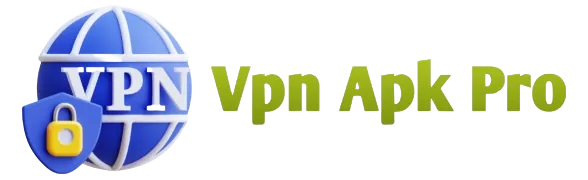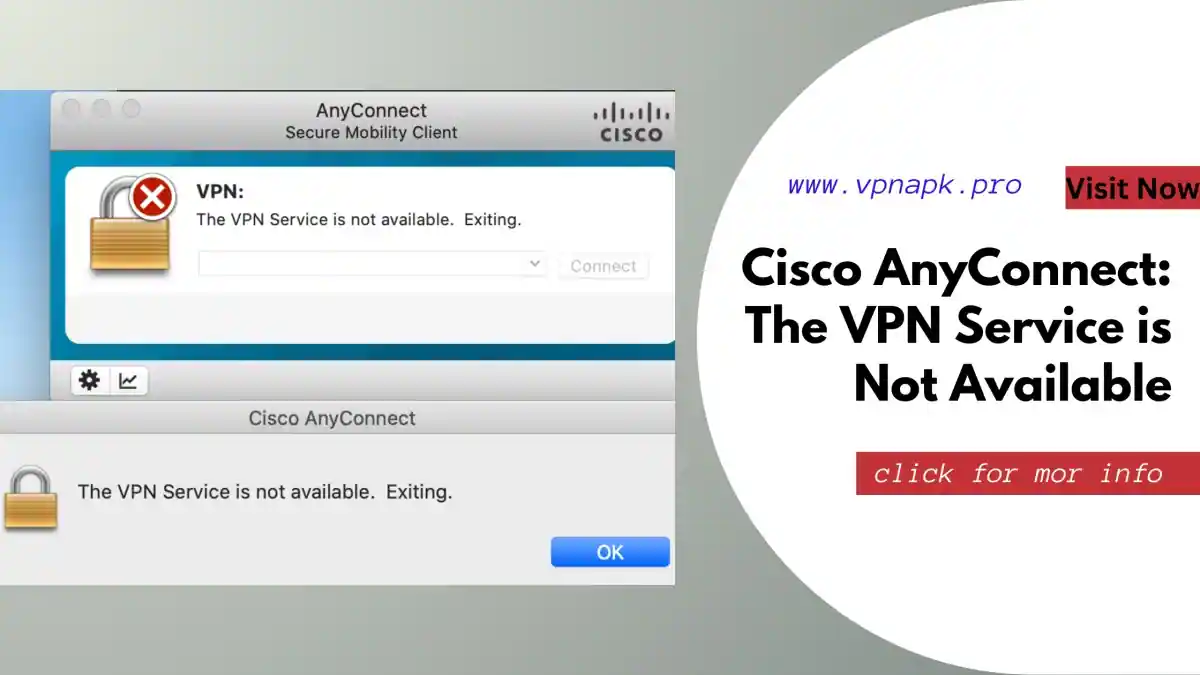If you’ve encountered the frustrating message “Cisco AnyConnect: The VPN Service is Not Available,” you’re not alone. Many users face this issue, but fear not – we’re here to guide you through troubleshooting and resolving it. In this article, we’ll explore common reasons behind this problem and provide step-by-step solutions.
Common Reasons for the Issue
Authentication Problems
Authentication issues are a frequent cause of the “Cisco AnyConnect: The VPN Service is Not Available” error. Here’s what you can do to address them:
- Checking Username and Password: Double-check your login credentials. Ensure that you’ve entered the correct username and password.
- Two-Factor Authentication: If you use two-factor authentication, make sure you’ve completed the second step, such as entering a verification code or using a token.
- Active Directory Integration: In corporate environments, integration with Active Directory can sometimes cause authentication problems. Verify the AD configuration.
Software Compatibility
Sometimes, the issue is related to software compatibility. Consider the following:
- Operating System Compatibility: Ensure that your operating system is compatible with the Cisco AnyConnect version you’re using. Check for updates or patches if necessary.
- Antivirus and Firewall Interference: Security software like antivirus or firewalls can interfere with VPN connections. Temporarily disable them to see if it resolves the issue. Remember to re-enable them after testing.
- Cisco AnyConnect Updates: Outdated Cisco AnyConnect software can lead to problems. Check for updates and install the latest version.
Network Connection Issues
Network problems can also trigger the error message. Here are steps to address potential network-related causes:
- Internet Connection: Ensure you have a stable internet connection. A weak or intermittent connection can disrupt VPN services.
- Firewall and Router Settings: Check your firewall and router settings to ensure they’re not blocking VPN traffic. Adjust settings as needed.
- DNS Configuration: Incorrect DNS settings can prevent AnyConnect from working correctly. Verify your DNS configuration and try using public DNS servers like Google DNS.
Troubleshooting Steps
To troubleshoot the “Cisco AnyConnect: The VPN Service is Not Available” issue effectively, follow these steps based on the potential causes discussed.
Checking Username and Password
Verify that you’ve correctly entered your username and password. Simple typos can lead to authentication failures.
Two-Factor Authentication
If you use two-factor authentication, ensure that you’ve completed the second authentication step. This may involve entering a one-time code or using a token.
Active Directory Integration
In corporate environments, contact your IT department to confirm the integrity of Active Directory integration. Misconfigurations here can affect authentication.
Operating System Compatibility
Ensure that your operating system is compatible with your Cisco AnyConnect version. Check for any OS updates or patches that may be required.
Antivirus and Firewall Interference
Temporarily disable your antivirus and firewall software to see if they are causing conflicts with Cisco AnyConnect. Remember to re-enable them after testing.
Cisco AnyConnect Updates
Regularly check for updates to Cisco AnyConnect and install the latest version to benefit from bug fixes and security improvements.
Internet Connection
Ensure that your internet connection is stable. If necessary, restart your modem or router and try connecting again.
Firewall and Router Settings
Review your firewall and router settings to confirm they’re not blocking VPN traffic. Adjust settings as required to permit VPN connections.
DNS Configuration
Examine your DNS configuration, ensuring it’s accurate. Consider using public DNS servers like Google DNS to eliminate DNS-related issues.
Advanced Solutions
If the basic troubleshooting steps don’t resolve the issue, you can consider these advanced solutions:
Reinstalling Cisco AnyConnect
Uninstall Cisco AnyConnect and then reinstall it. This can help resolve any software-related issues that may be causing the error.
Contacting Support
If all else fails, don’t hesitate to contact Cisco AnyConnect support. They can provide personalized assistance to diagnose and resolve the problem.
You also See
- WHAT IS THE #1 BEST VPN
- WHICH VPN IS THE BEST VPN?
- TOP 10 BEST VPN FOR PC
- WHICH BEST VPN APP FOR ANDROID, APPLE, AND PC?
- 9 BEST VPN FOR PUBG MOBILE & LITE
- WHICH IS THE BEST VPN IN THE WORLD?
Conclusion
Encountering the “Cisco AnyConnect: The VPN Service is Not Available” error can be frustrating, but with the right troubleshooting steps, you can resolve it and get back to using your VPN without interruption. Remember to check your authentication, software compatibility, and network settings. If the issue persists, consider more advanced solutions or reach out to support for assistance.
FAQs (Frequently Asked Questions)
Certainly, let’s provide more detailed answers to the frequently asked questions (FAQs) regarding the “Cisco AnyConnect: The VPN Service is Not Available” error:
Q1: What is Cisco AnyConnect?
A1: Cisco AnyConnect is a highly regarded VPN (Virtual Private Network) client developed by Cisco Systems. It allows users to establish secure and encrypted connections to remote networks over the internet. This client is commonly used by both individuals and organizations to ensure their data is transmitted safely, whether they are accessing resources from home or connecting to a corporate network from a remote location.
Q2: Why do I see the “The VPN Service is Not Available” error?
A2: The appearance of the “The VPN Service is Not Available” error message can be attributed to various factors:
- Network Issues: Sometimes, the error arises from problems with your internet connection. Ensure you have a stable and active internet connection before attempting to connect to the VPN.
- Installation Problems: If Cisco AnyConnect is not correctly installed on your device, it may fail to function correctly, resulting in this error.
- Service Interruptions: Temporary interruptions in the operation of the Cisco AnyConnect service can lead to this error. Restarting the service can often resolve such issues.
- Firewall and Antivirus Blocks: Firewalls and antivirus software might block VPN connections if they perceive them as a potential security risk. It’s essential to check your firewall and antivirus settings and add exceptions for Cisco AnyConnect if needed.
- DNS Configuration: Incorrect DNS settings can interfere with VPN connections. Ensure your DNS settings are accurate or try using an alternative DNS server.
- Outdated Software: An outdated Cisco AnyConnect client may have compatibility issues with the VPN server or your operating system. Regularly updating the software can prevent such problems.
- Software Conflicts: Other applications running on your device may conflict with Cisco AnyConnect. Identify and disable any software that could be causing the issue.
Q3: Is it essential to keep Cisco AnyConnect updated?
A3: Yes, it is crucial to keep Cisco AnyConnect updated. Updating the software ensures that you have the latest security patches, bug fixes, and improvements. These updates are essential for maintaining the security and reliability of your VPN connection. Outdated software may expose you to security vulnerabilities and compatibility issues with the VPN server or your operating system.
Q4: What should I do if I suspect a software conflict?
A4: If you suspect that other software on your device is conflicting with Cisco AnyConnect, follow these steps:
- Identify the software: Determine which applications may be causing the conflict. Look for applications that may have network-related functions or may interfere with VPN connections.
- Disable conflicting software: Temporarily disable or uninstall the suspected software. Then, attempt to connect to Cisco AnyConnect again. If the error disappears, you’ve likely found the culprit.
- Contact support: If disabling the software resolves the issue but you need the conflicting application for other purposes, contact the software’s support or community forums for guidance on configuring it to work alongside Cisco AnyConnect.
Q5: How can I analyze VPN logs?
A5: To analyze VPN logs in Cisco AnyConnect:
- Open the Cisco AnyConnect client on your device.
- Attempt to connect to the VPN.
- If the connection fails, go to the “Open AnyConnect Event Viewer” or a similar option within the client.
- Analyze the logs for error messages or events that occurred during the connection attempt.
- Look for specific error codes or messages that can help diagnose the issue.
- If you’re unsure about the meaning of the log entries or need further assistance, consider reaching out to Cisco AnyConnect support or your organization’s IT department for expert guidance in interpreting the logs and resolving the issue.